Install a bitcoin wallet
Before you start shopping, you must do two things beforehand:
- Install a bitcoin wallet on your computer or smart device. These are free and easy to install.
- Buy some bitcoin from any one of hundreds of bitcoin exchanges.
Here we show you how to install a bitcoin wallet.
Installing a bitcoin wallet
You have plenty of choice when it comes to selecting a bitcoin wallet. You can get wallets to install on your computer or smart device, or you can get one hosted
in the cloud. Our customers seem to be having the most success from wallets installed on one of their devices. Click
here to see the most popular choices but if too much choice is confusing, we like one called Copay
which you can get by clicking here.
You also install separate wallets on all your devices as they are usually free. You can easily move funds between them as needed. The Copay wallet lets you
have shared wallets and multiple wallets in your wallet – a bit like pockets in a purse. You don’t have to decide before you start, just start simple and know
that you can easily change or move your wallet whenever you please.
How to Install Copay
- Visit the Copay website and click on the button that says “Get Copay”.
- This will take you to a page that says Get the Copay Bitcoin Wallet which will look like this...
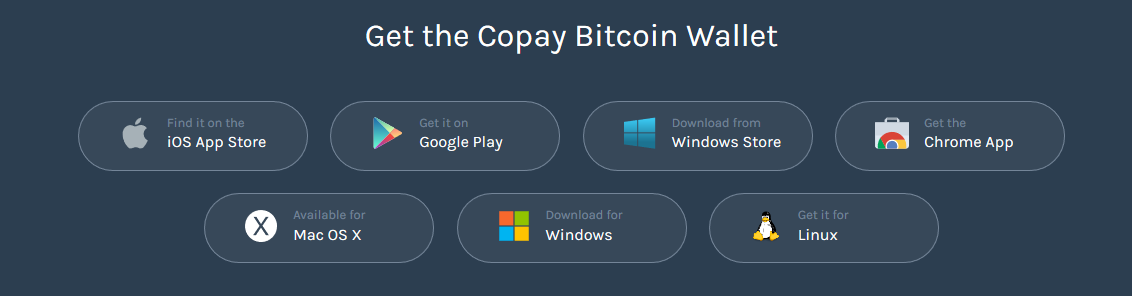
Here you have a number of choices, and you will select one of these depending on the type of device you wish to install your Copay wallet on.
If you have a Windows computer you will select the “Download for Windows” button. If you have an Apple Mac computer you will select “Available for Mac OS X”.
Apple iPhone users will select the “iOS App Store” and so on…
Simply click on the appropriate button for your device, download the app/software and follow the installation instructions.
We will give instructions here for installing Copay on a Windows computer.
If you are downloading Copay for your Windows Computer select the file called Copay.exe and install.

Once you have installed correctly your Copay software should open and look like the image below.
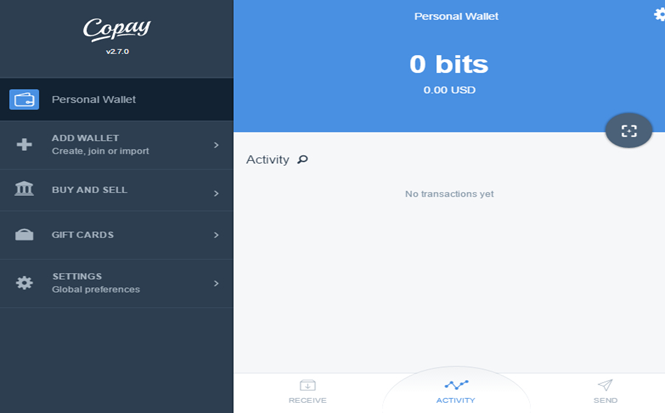
- Click on Add Wallet
- Click on Create New Wallet
- Give the Wallet a name. We have called ours, InhousePharmacy but a better name for you could be “Personal” or My Health fund”, it’s up to you to name it how you want.
The name is private to you.
Protect your wallet from loss
Once you have created your wallet, you need to note down the recovery phrase in case you lose your computer or it breaks down. The Copay recovery phrase will let you reinstall your
wallet and all the bitcoin it had left in it.
The first time you try to transact in the wallet it will take you through the recovery phase option if you have not already done it, so let’s do this now.
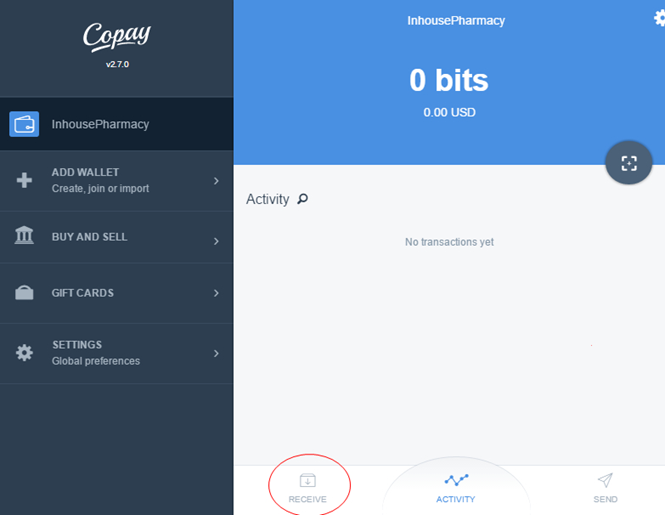
- Click on the Receive Button (shown here inside a red oval).
- Click on the Backup Now Button
- Write down your wallet recovery phrase, in the given order. In this example it is: exchange april plug urban deposit coyote discover snow open danger flavor ridge
- Once you have written this down and checked that you have the details correct click on Continue
- Click on each word in the order that you have written them down. Once you have finished it should look something like the image below (but of course your wallet recovery
phrase will be different to this example)

- Click on Continue
- Click on Finish – Congratulations you have set up your Copay wallet.
We suggest that you write down your backup details and keep them in a safe and secure place. If you lose your backup phrase you may lose any money stored in your wallet.
Unlike a computer that needs to be backed up every time you make a change worth keeping, your bitcoin wallet only needs to be backed up once!
Tip: You probably don’t store a thousand dollars in your real wallet or purse for security reasons so do the same with your Bitcoin wallet – just store what you are comfortable having
there for short term purchases and not much more. If the worst thing happens and you lose your bitcoin wallet you won’t be too upset.
Okay, your wallet is installed now and the next thing to do is buy some bitcoin from an exchange. Learn more about exchanges here.
Funding your bitcoin wallet